Subscriptions & Payments
How to Edit Your Subscription
You can manage your subscription settings at any time by signing in to your account and going to Account Settings > Subscription > Change Subscription.
On this page, you'll find a summary of your current subscription settings:

If you've carried over a credit from the previous month's subscription or if you currently have an active subscription, the amount you've already paid will be shown under Amount Paid.
Any changes you make will be reflected in the Subscription Cost and Amount Due.
- Amount Paid indicates the payments already made toward your current subscription balance.
- Amount Due represents the remaining balance needed for upgrading or renewing your subscription.
- If you upgrade your current subscription while it's active, the Amount Due will be prorated based on the remaining days in your subscription.
- Subscriptions are active for 30 days and do not automatically renew.
Select your preferences for the subscription level (Regular or Featured), number of units for rent, and additional schools, and then click Pay by credit card if payment is required (or Update Subscription if no payment is due).
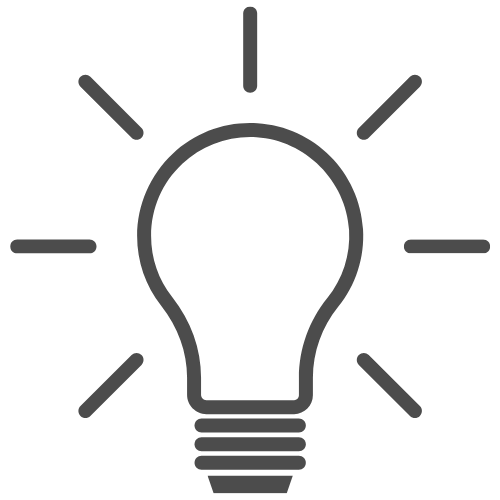
Tip: Modifying your subscription will temporarily deactivate any active listings you have. To minimize interruptions, have your credit card handy before saving your subscription changes and proceeding to the next page.
Subscription Levels
We offer two subscription levels: Regular and Featured. Below, you'll find a breakdown of the features included in each subscription.
Regular vs. Featured
Subscription Type |
Regular |
Featured |
|---|---|---|
| Photo Quantity (Max) | 25 Photos | 50 Photos |
| Amenity List | ✅ | ✅ |
| Map Location | ✅ | ✅ |
| Email & Phone Contact | ✅ | ✅ |
| Website URL | ✅ | |
| Listing Placement | Standard | Prioritized* |
*Placed above Regular Listings in the default search results order.
Regular Subscriptions
With a Regular Subscription, you can create property listings featuring a text description, up to 25 images, an email link, and floorplan maps/images. Your listings will be included in our searchable database.
Featured Subscriptions
In addition to the services provided in the Regular Subscription, a Featured Subscription allows you to include up to 50 images and gives your listings priority placement above Regular Subscription listings in search results.
Units for Rent
The number of units you select from the drop-down menu (under "How many units for rent do you own/manage?") will determine the amount owed. For a full price breakdown, scroll down to Subscription Rates.

You can add and remove listings from your subscription as needed.
Please note that a "unit" refers to a property location or address. For instance, if you own 3 units at different property addresses, you will need to purchase a 3-unit subscription.
Add-on Services: Toronto Off-Campus Housing Website
If you would like to list your unit(s) on the Toronto Off-Campus Housing website, select the Toronto Off-Campus option and receive the additional listing for 60% off.
If you choose to add this option, you'll still manage your account and listings through the U of T Off-Campus Housing Finder. However, your listing will also be displayed on the Toronto Off-Campus Housing Website, which operates independently and is not affiliated with the University of Toronto.
Subscription Rates
Review the detailed breakdown below for subscription package pricing details.
Off-Campus Housing Website Pricing Breakdown
University of Toronto
| Units | Regular | Featured |
|---|---|---|
| 1 listing | $40 | $80 |
| 2 listings | $80 | $160 |
| 3 listings | $120 | $240 |
| 4-6 listings | $160 | $320 |
| 7-10 listings | $200 | $400 |
University of Toronto + Toronto Off-Campus
| Units | Regular | Featured |
|---|---|---|
| 1 listing | $56 | $112 |
| 2 listings | $112 | $224 |
| 3 listings | $168 | $336 |
| 4-6 listings | $224 | $448 |
| 7-10 listings | $280 | $560 |
Payment Information
Accepted Payment Methods
We accept VISA, MasterCard, and Discover debit and credit card payments.
Payment Issues
If your payment is being declined, here are the most common reasons:
- Your payment was declined by your bank or card issuer. To protect your privacy, your card issuer or bank doesn't tell PayPal why your card was declined. Contact your card issuer or bank for more information.
- Your card details are incorrect or outdated. Update the expiration date or billing address associated with your credit or debit card, and try again.
If none of the above apply or if you continue to have issues with your payment:
- Change your payment method to another VISA, MasterCard, or Discover debit or credit card, or
- Contact our Customer Support Team and we will be happy to assist you with resolving any payment issues.
Renew Your Subscription
During your subscription period, you'll receive periodic emails with the option to renew your account and refresh your listing, which will make it active and stay up on our site for another subscription period.
To keep your listing on the site without interruption, we recommend renewing your subscription on or before its expiration date.
Follow these steps to renew your subscription and activate your listings:
- Sign in to your account
- Go to Account Settings
- Select renew now
- Adjust your subscription preferences as needed or keep your existing settings, and then select Pay by credit card.
- Visit My Listings to make any adjustments to your listing(s) and ensure all information is up-to-date. If your listing became inactive during the renewal process, you can now switch it to Active for the remainder of your subscription.
Have Questions?
We're here to help. Please contact customer support for further assistance.