Manage Your Listings
Edit Your Listing
You can edit your listing(s) at any time by following the steps below:
- Sign in to your account
- Go to Account Settings
- Select Manage listings
- Find the listing you would like to make changes to, and select Edit.
- Be sure to select Save at the bottom of each page once you've finished making changes.
Will editing my listing require it to be re-approved?
ACTIVE Listings:
Modifying a listing after it has already been approved and is active on the website may cause the listing to become inactive and require re-approval by the University of Toronto. Since this may result in the listing being temporarily removed from the website, we suggest refraining from making significant changes to an active listing when possible to minimize downtime.
To confirm which listing changes will require re-approval, look for the highlighted message below when you are making edits:

If the changes you make do prompt re-approval, upon saving, your listing status will change from Active to Pending Approval in the top-left drop-down menu:

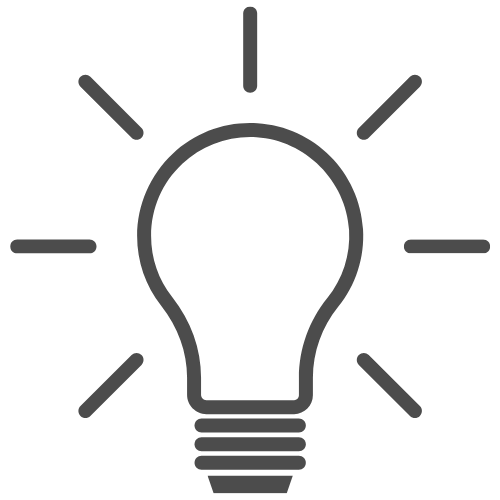
Tip: If your listing has already been approved and you wish to edit it, we recommend making changes during business hours to expedite the process and avoid potential delays over the weekend or during holiday breaks.
Check your email for updates regarding your listing's approval. Please keep in mind that once approved, it may take an additional 2 hours before your listing appears on the website.
If you have any questions, please don't hesitate to reach out to customer support for assistance.
INACTIVE/PENDING Listings:
If denied
If the changes made to your listing do not meet the University of Toronto's criteria and your listing is denied, you will be notified via email. To obtain details regarding a denied listing, please contact housing.services@utoronto.ca.
Activate/Deactivate Your Listing
You can change the status of your listing at any time. To turn your listing on or off, follow the steps below:
- Sign in to your account
- Go to Account Settings
- Select Manage listings
- Find the listing you want to turn on or off, and change the status to Active or Inactive.
- Active listings will appear within the search results.
- Inactive listings will not appear on the website.*
*You may experience delays when adding or removing a listing. Please allow for a minimum of two hours for the listing to be completely removed or added to the website. If delays persist, try clearing your browser's cache and cookies, then refresh the page.
Adding Listings
To create additional listings, select the option that best aligns with your listing needs. We offer a range of packages for independent property owners as well as property management companies.
For more information, visit this guide on adding multiple listings in the Help Centre.
Deleting Listings
Once a listing has been deleted from your account, it cannot be recovered. We strongly advise against deleting listings unless you are certain you will never want to list the unit again.